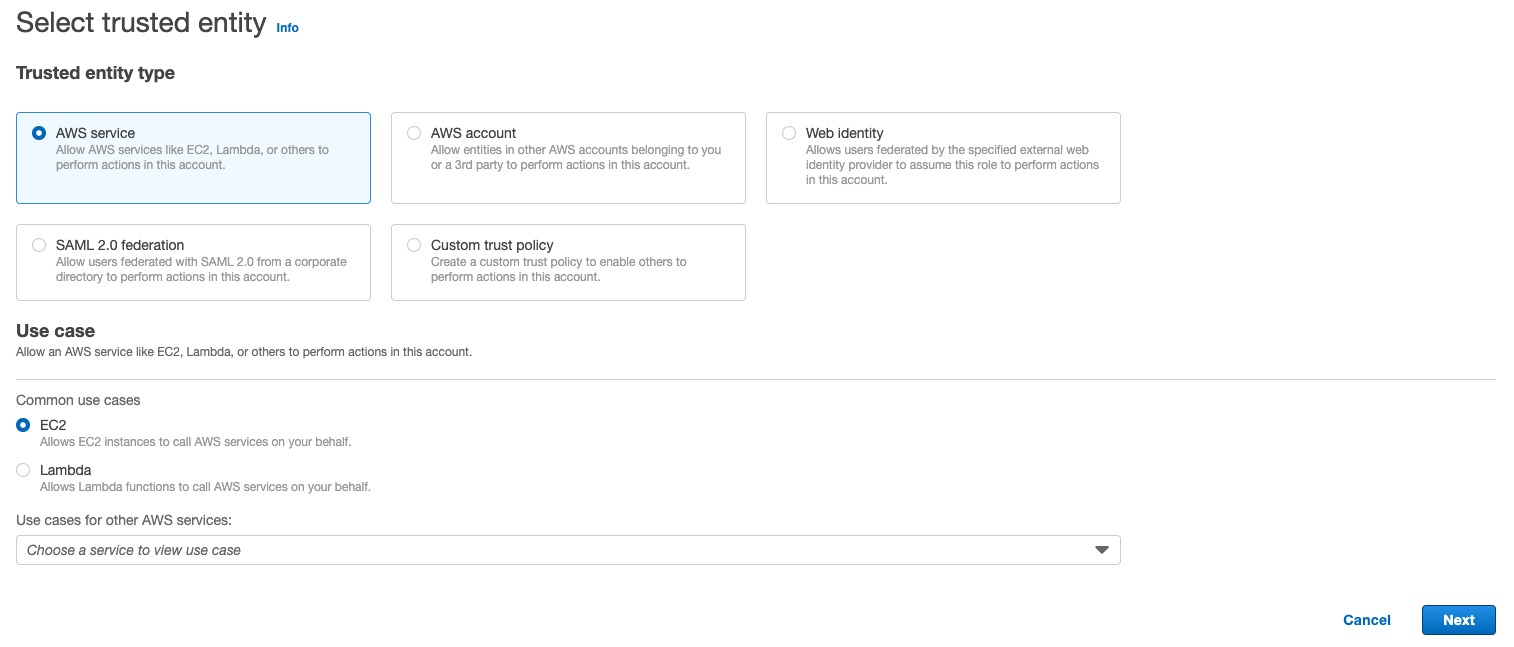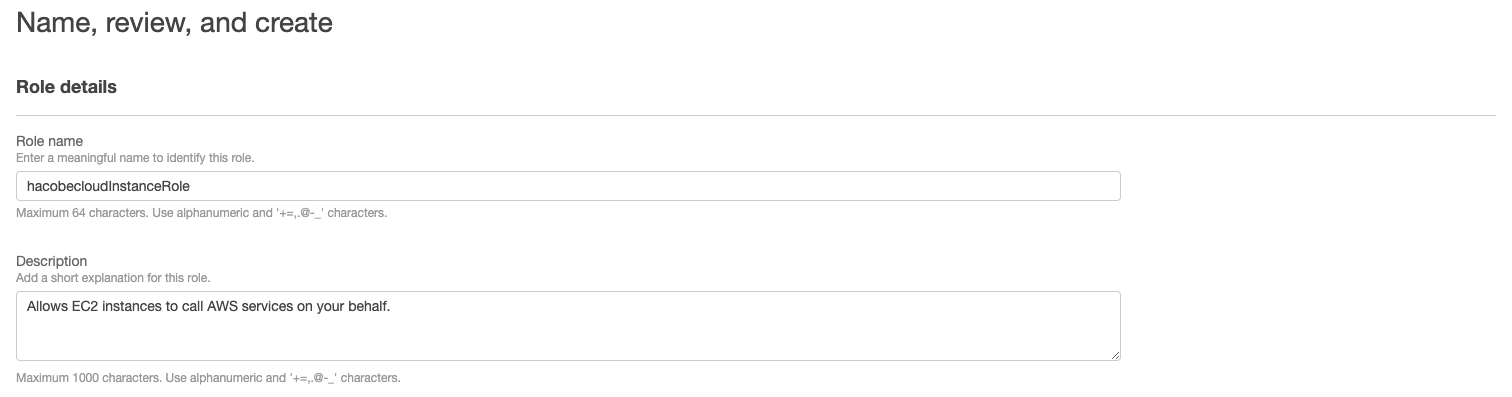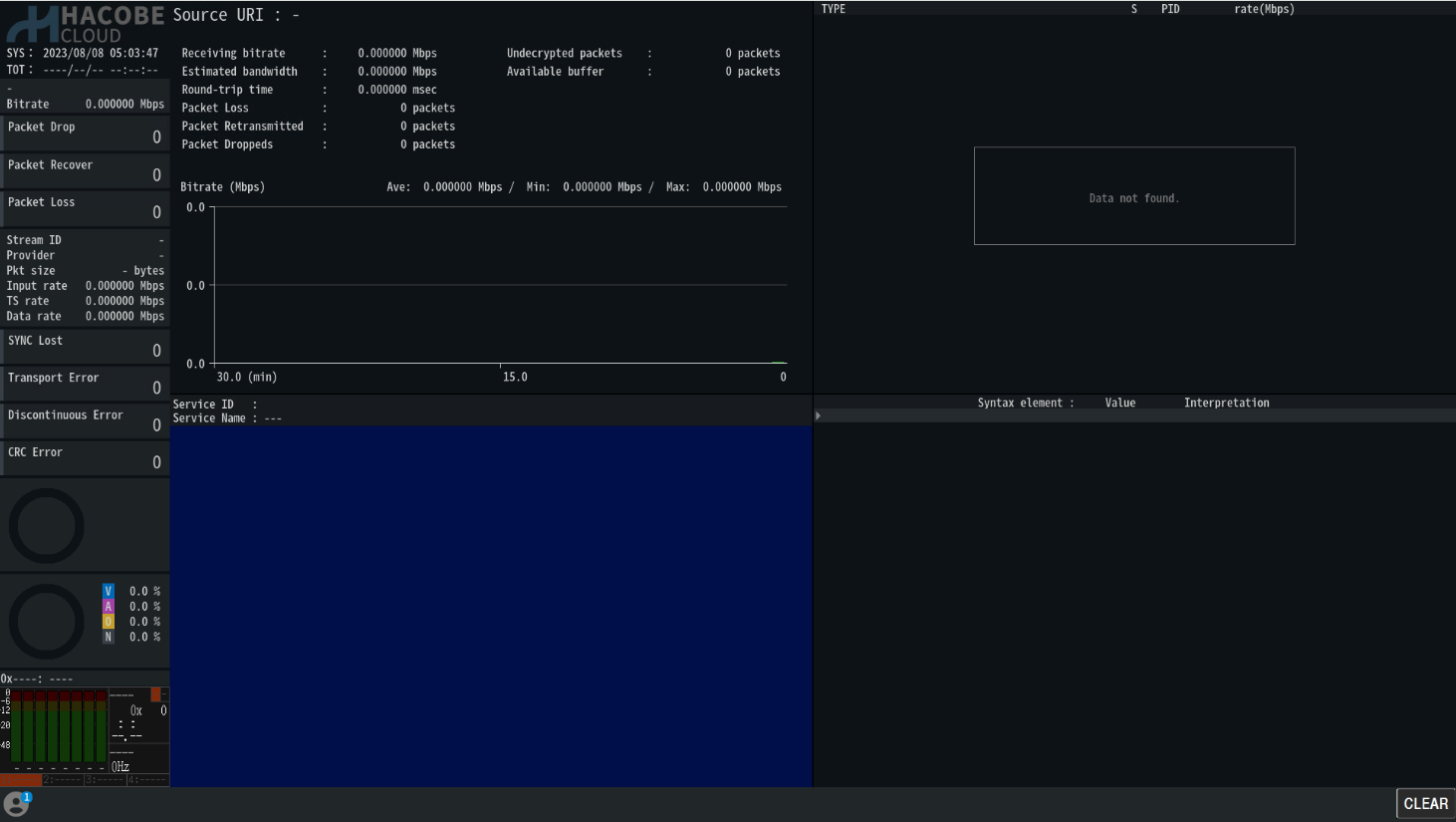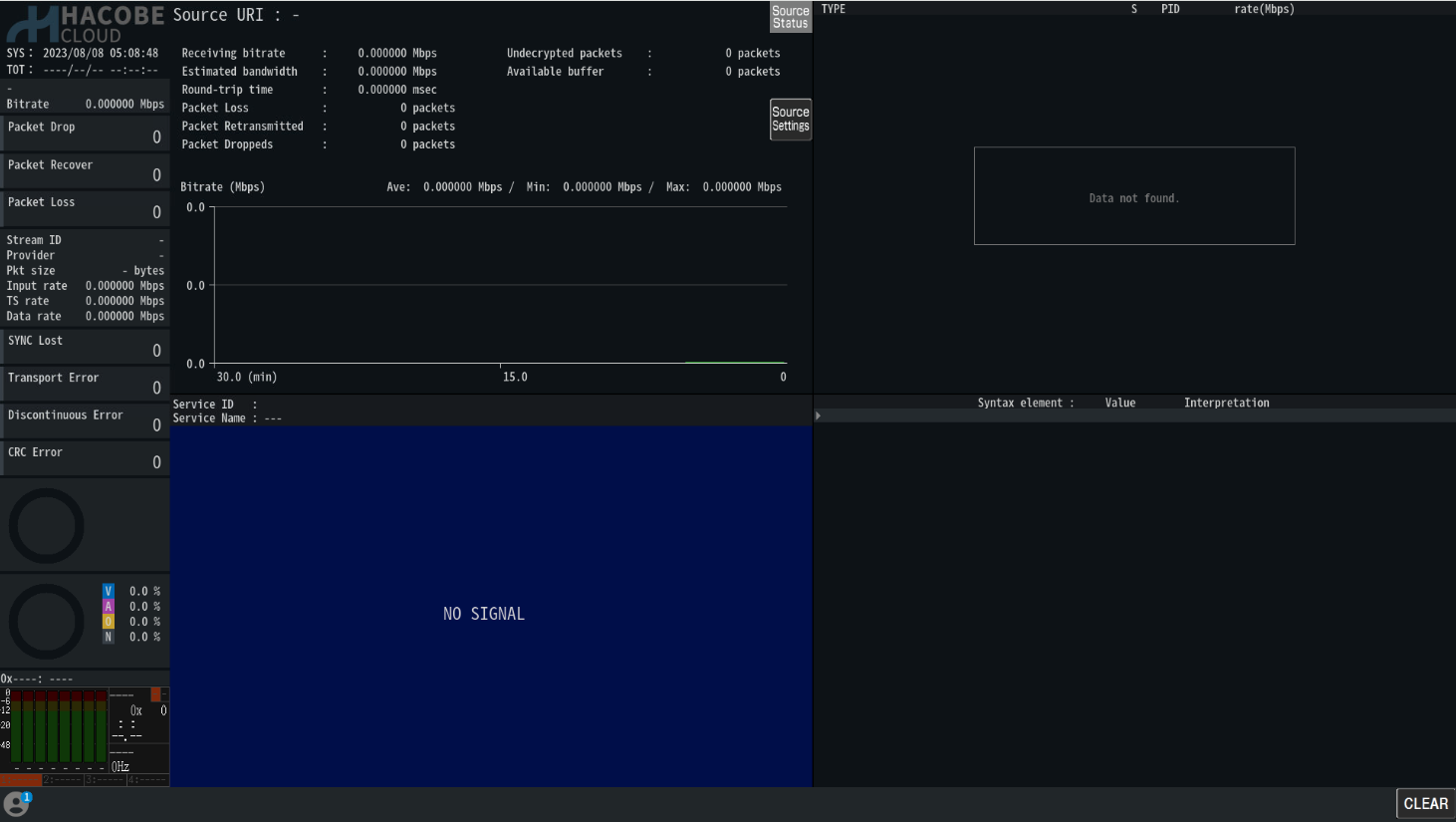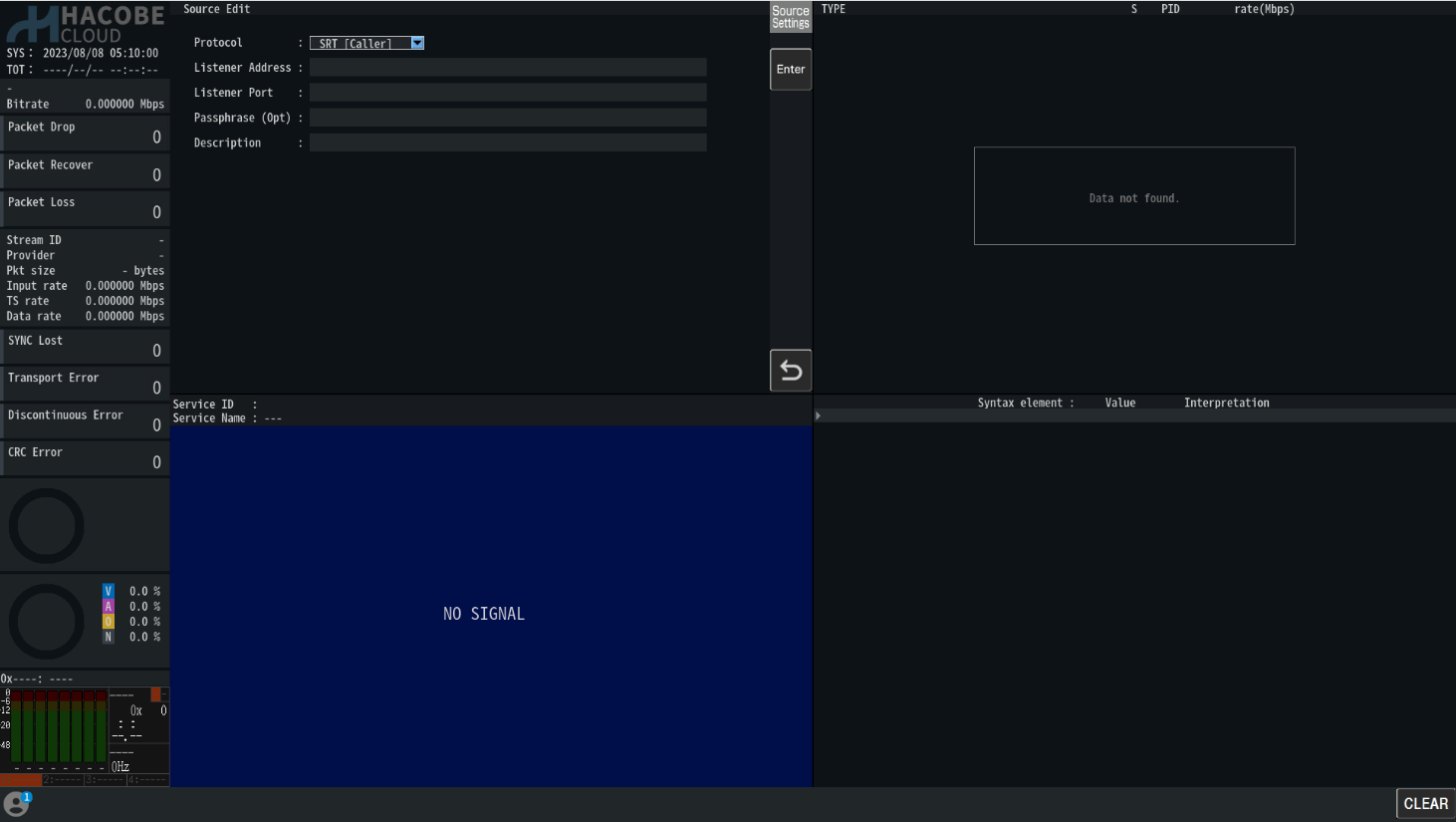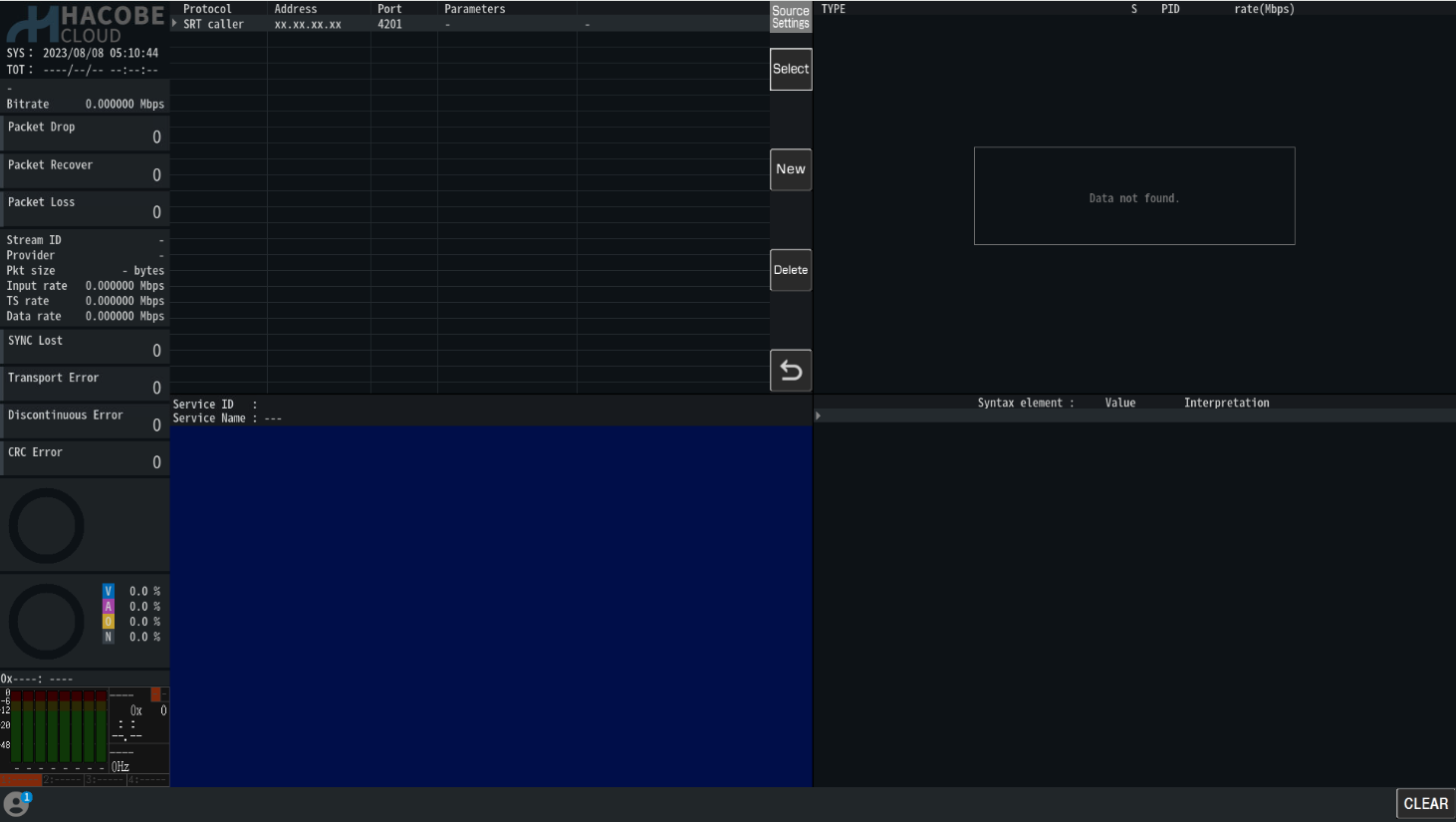Running HACOBE-CLOUD AMI
In this document we will tell how to run an AMI for HACOBE-CLOUD.
Step 0. Prepare an AWS account to use and subscribe to HACOBE-CLOUD Products on the AWS Marketplace
Step 1. Create a security group
-
Open the Amazon EC2 console.
-
In the navigation pane, choose Security Groups.
-
Choose Create security group.
-
Enter a descriptive name and brief description for the security group and choose the public VPC.
-
Add http port 80 and the stream's input port to the inbound rule.
Specify an accessible IP address as the permitted source, and restrict unnecessary access.

-
Choose Create security group.
Step 2. Create an IAM role for EC2 instance role
Create IAM role to use CloudWatch linkage function, not required if CloudWatch linkage function are not used.
-
Open the IAM console.
-
In the navigation pane, choose Roles, Create role.
-
For Select type of trusted entity section, choose AWS service.
For Select your use case, choose EC2 and choose Next.
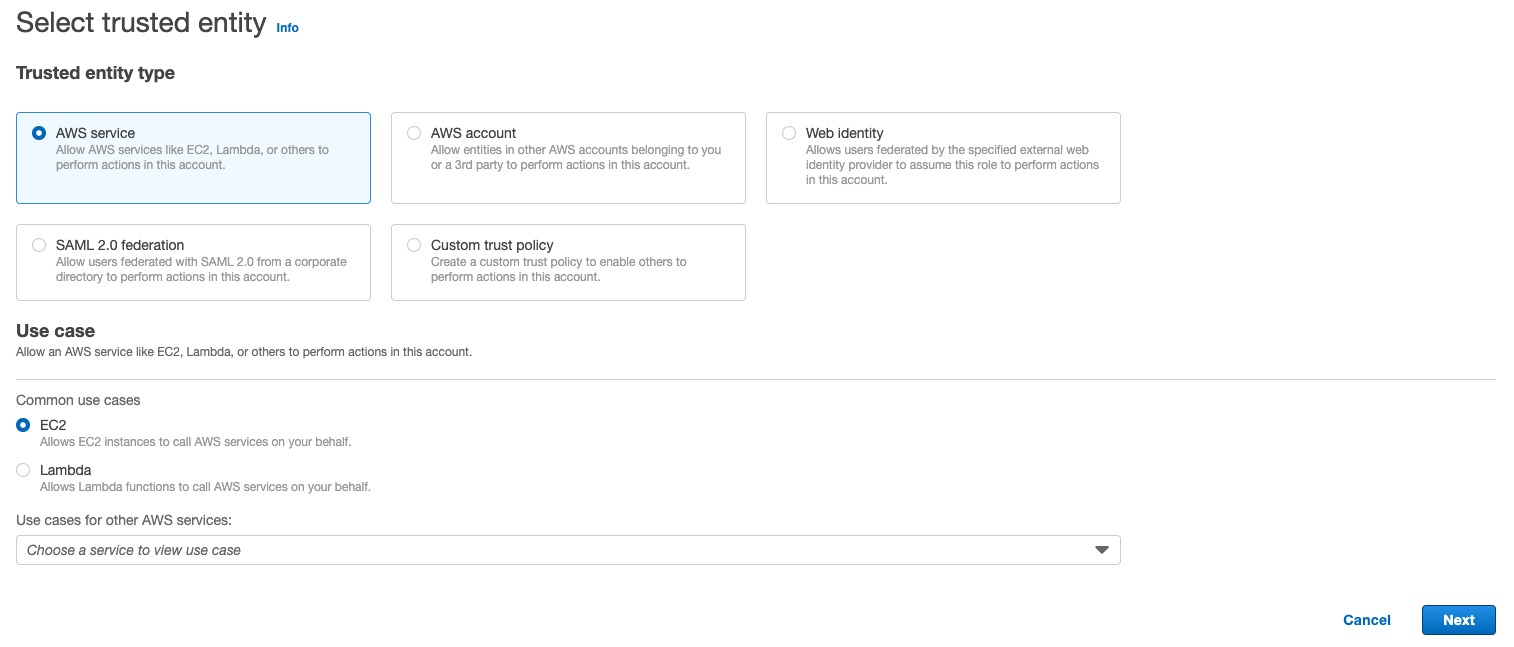
-
Add permissions to use the CloudWatch linkage function.
- Choose Create policy. A new tab will open.
- Select the JSON tab and enter the following.
HACOBE-CLOUD creates log groups named HACOBE_CLOUD_METRIC and HACOBE_CLOUD_EVENT and sends log events.
Please replace the following two items.
- Region (XX-XXXXXXXX-X): Region where HACOBE-CLOUD is used
- AWS account ID (XXXXXXXXXXXXXXXX): AWS account ID using HACOBE-CLOUD
{
"Version": "2012-10-17",
"Statement": [
{
"Sid": "VisualEditor0",
"Effect": "Allow",
"Action": [
"logs:CreateLogStream",
"logs:CreateLogGroup",
"logs:PutLogEvents"
],
"Resource": [
"arn:aws:logs:XX-XXXXXX-X:XXXXXXXXXXXX:log-group:HACOBE_CLOUD_METRIC:*",
"arn:aws:logs:XX-XXXXXX-X:XXXXXXXXXXXX:log-group:HACOBE_CLOUD_EVENT:*"
]
}
]
}
- Choose "Next: Tags".
- Choose "Next: Review".
- Enter a name for the policy and choose Create Policy.
- Return to the original tab (Add Permissions for IAM Roles).
- Press the Update button and select the policy you just created.
-
Choose Next.
-
For Role name, enter a name for your role, and then choose Create role.
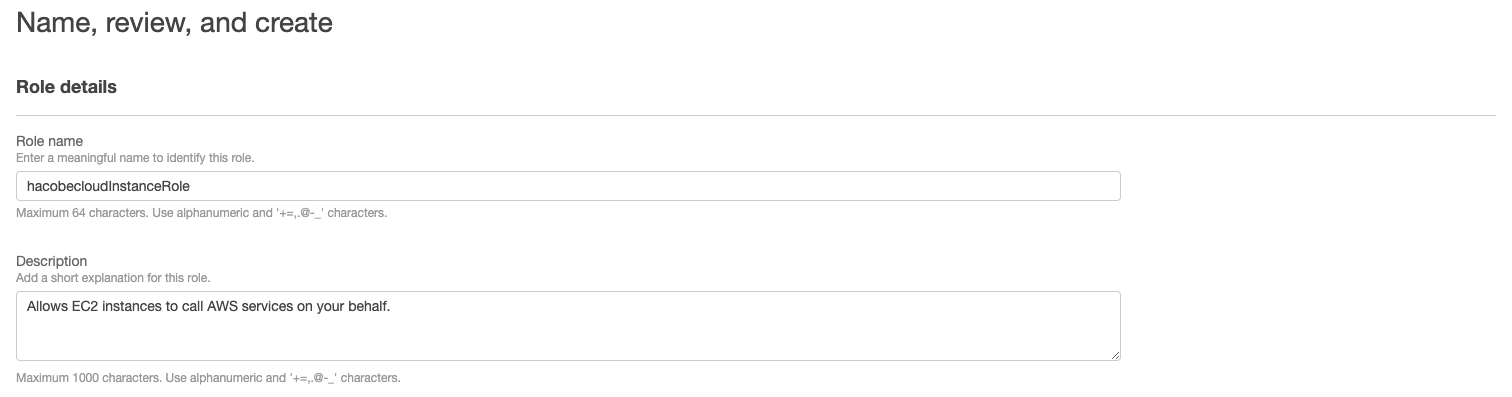
Step 3. Launch EC2 instance
-
Open the Amazon EC2 console.
-
Choose Launch Instance.
-
Enter a name for EC2 instance.
-
For AMI, select the AMI for HACOBE-CLOUD.
-
For Instance type, select instance type for your instance. Recommended instance type is m5.large.
-
For Security group, select the security group created in STEP1.
-
For the IAM instance profile in the Advanced details, select the IAM role created in STEP2.
Not required if CloudWatch linkage function are not used.
-
Choose Launch Instance.
Step 4. Access the HACOBE-CLOUD web page and set the input stream
-
Access the HACOBE-CLOUD web page http://EC2-Instance-PublicIPaddress
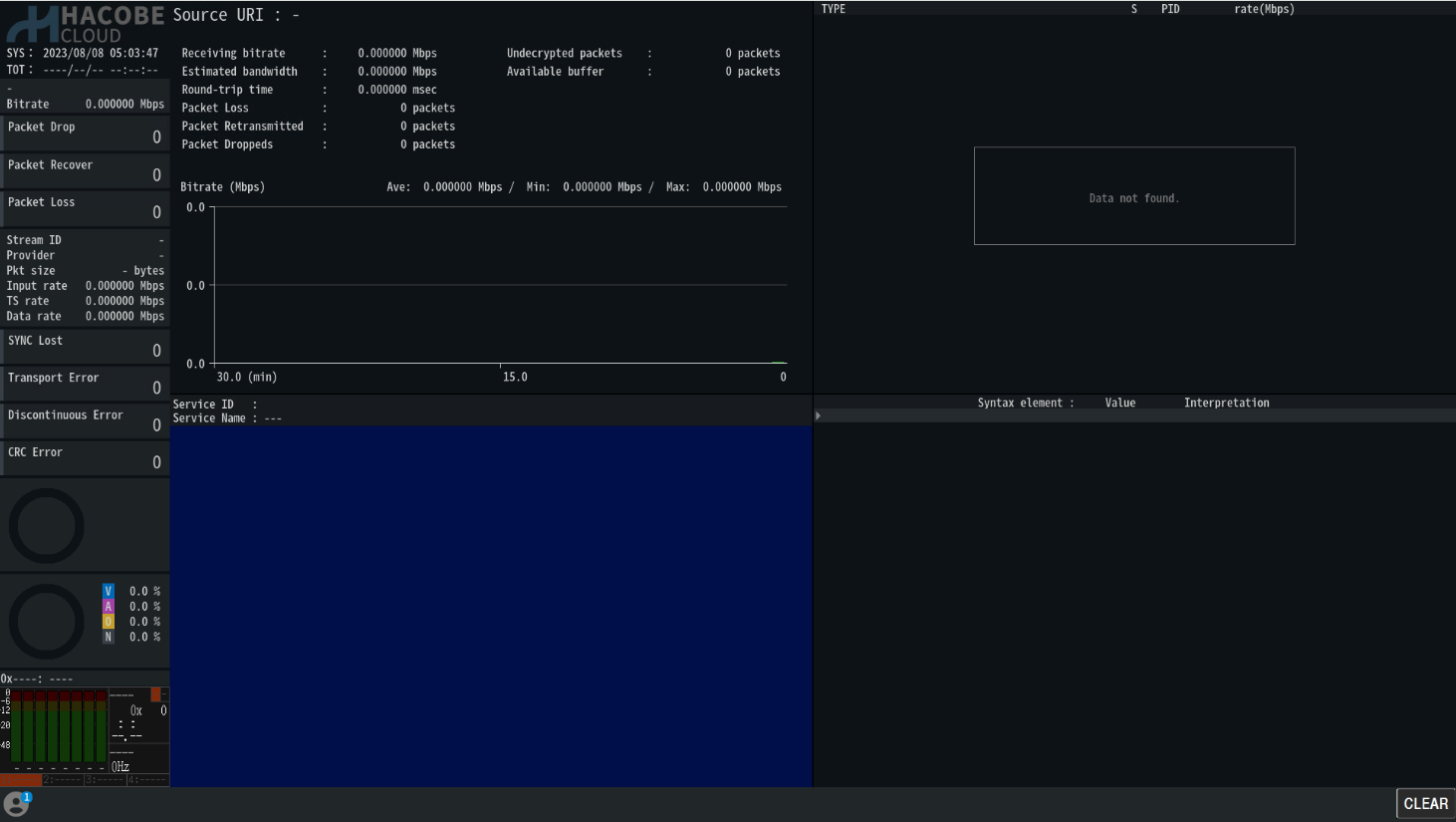
-
Right-click on the source panel on the screen to display the function buttons and select "Source settings".
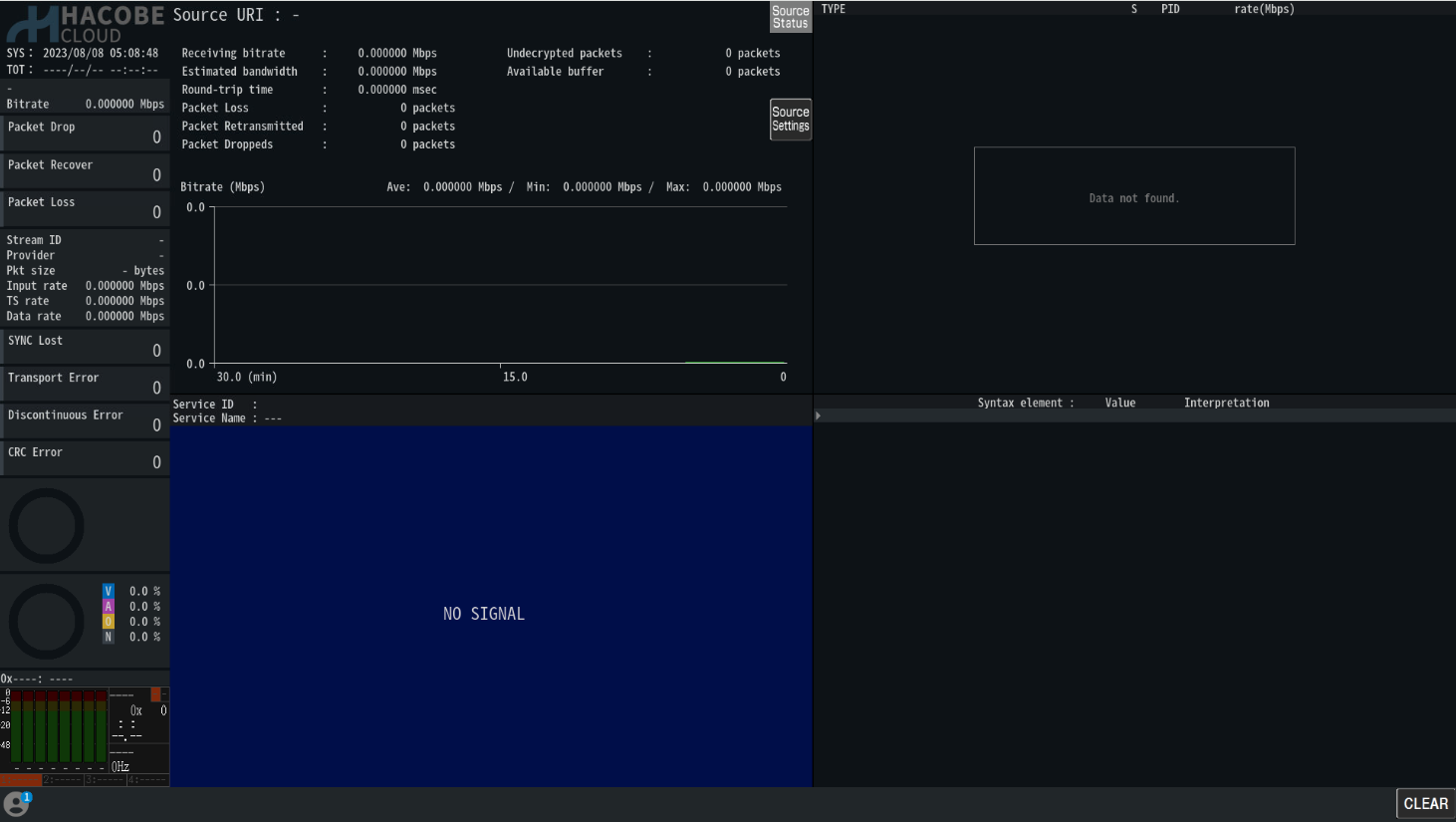
-
Select a protocol, enter the source IP address and source port, enter a description if necessary and choose Enter.
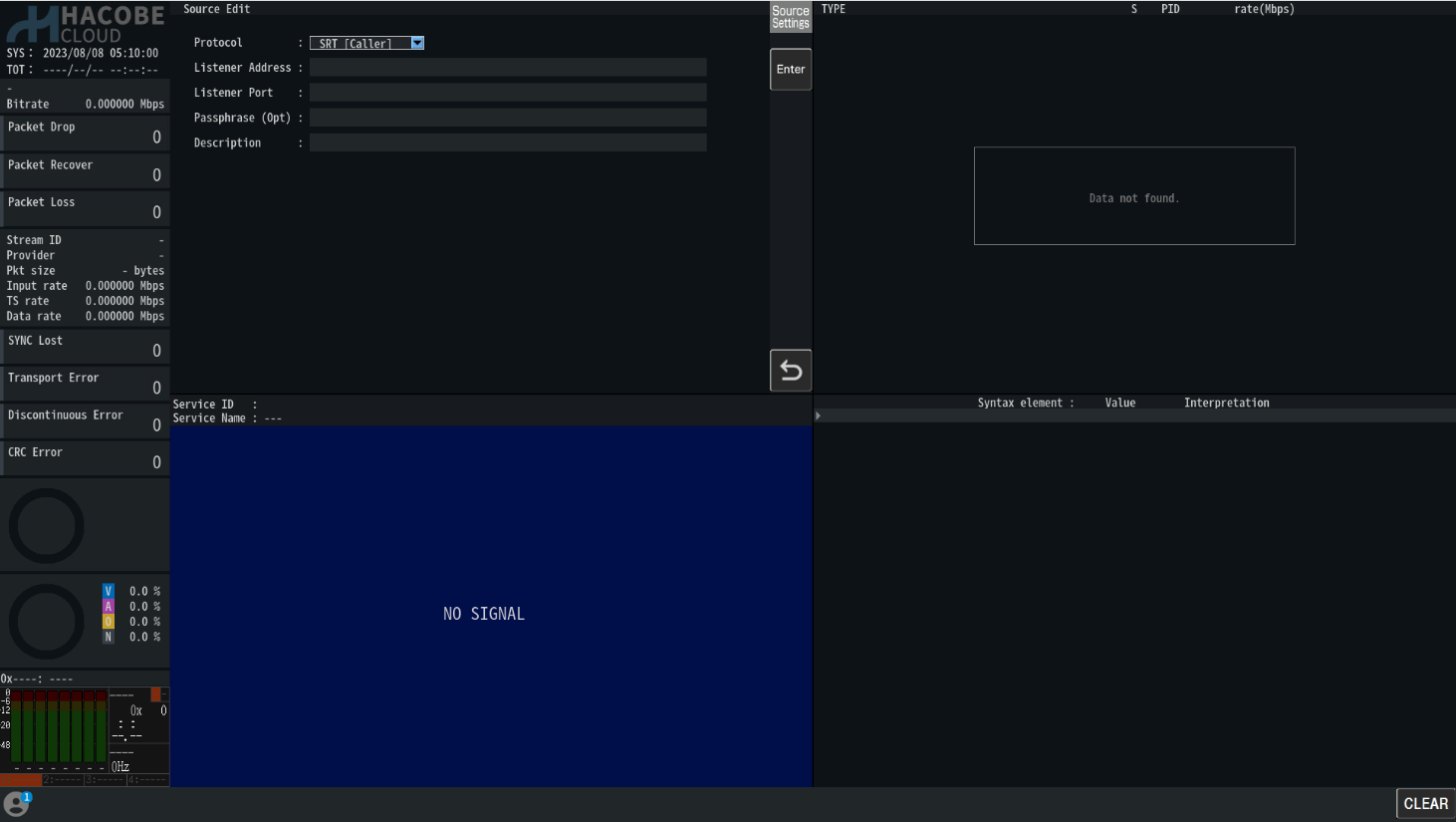
-
Select the input you just added and choose Select.
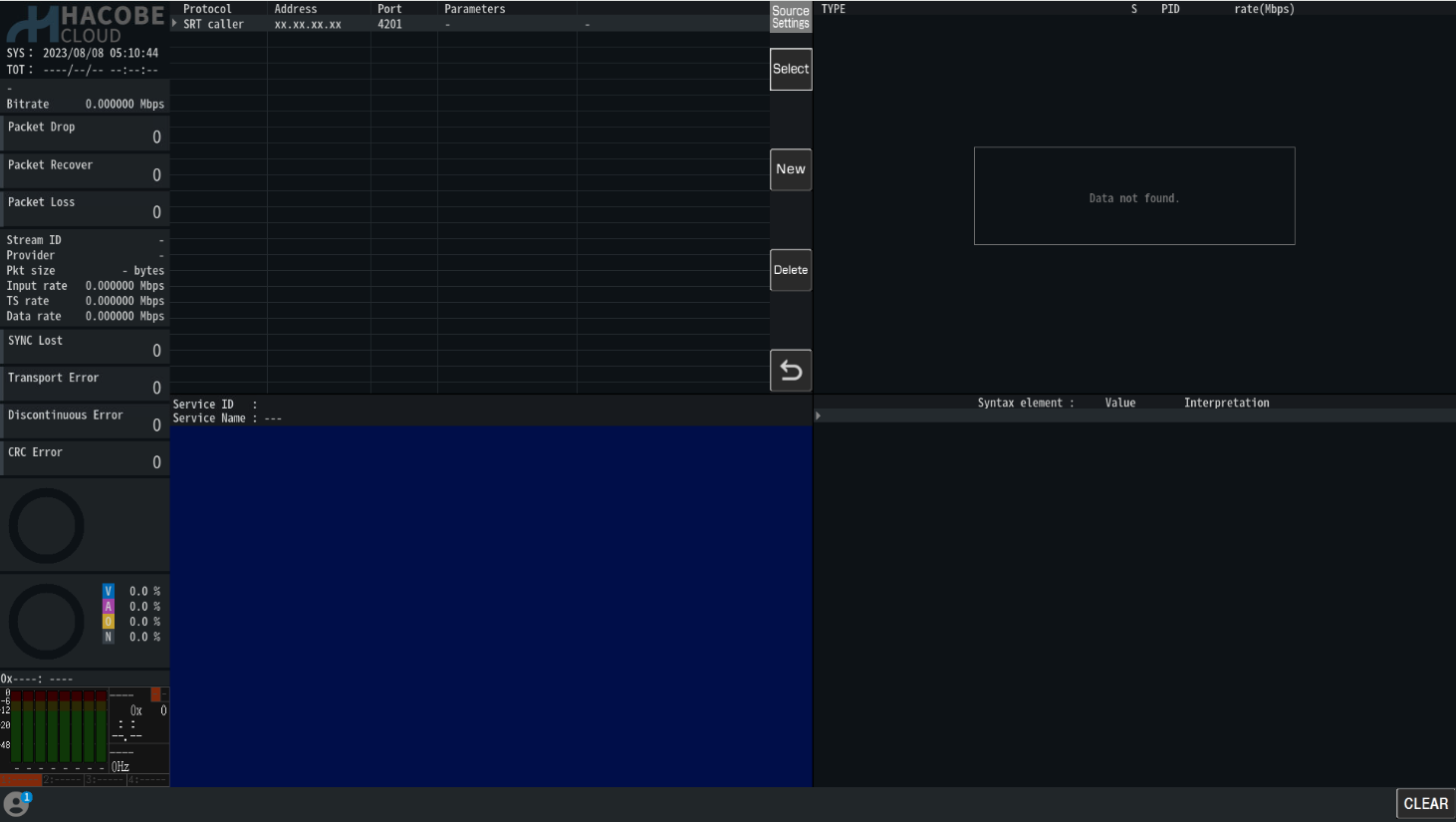
-
Send an input stream.
For the setting of CloudWatch linkage function and the procedure for creating the CloudWatch dashboard template, please refer to the manual from the link below.
CloudWatch Linkage Setting
For other HACOBE-CLOUD functions and usage instructions, please refer to the manual from the link below.
English
Japanese