Basic Operation
Selection of operation target
When you hover the mouse over the analysis screen area, a mode indicator appears in the upper right corner of the area. It indicates that the target is selected.
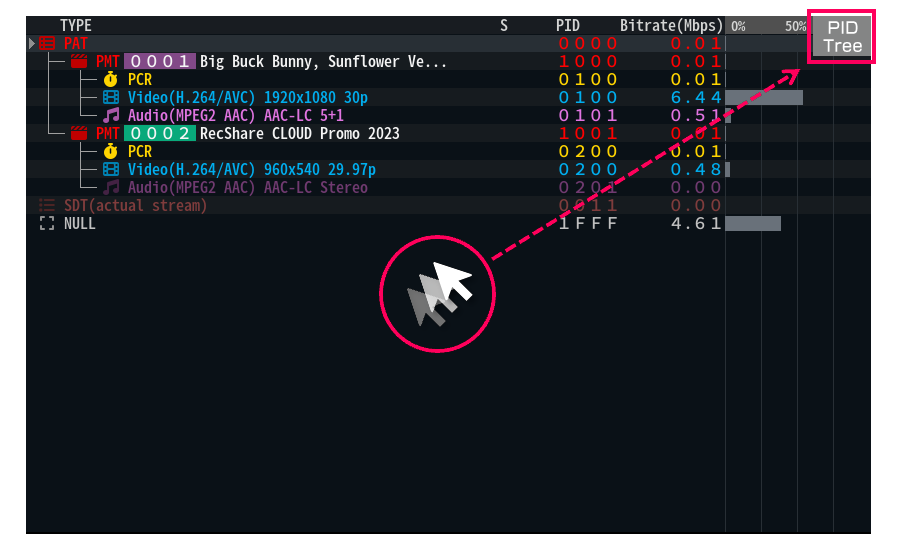
Operations in the selected area
Right Button in the selected area displays the function buttons based on the analysis mode.
Left Button on the function buttons executes the corresponding function.
Clicking once more on the area outside the function buttons, whether Right Button or Left Button, will hide the function button.
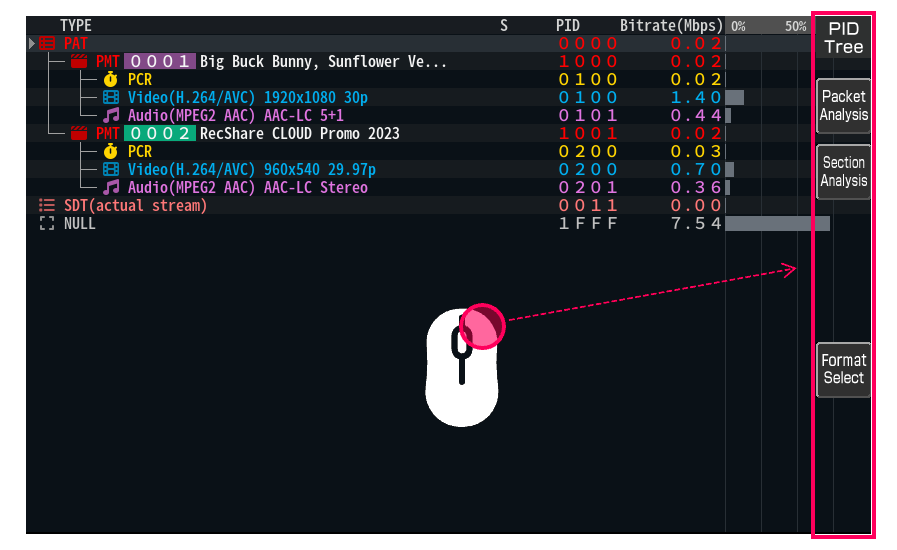
Mode switching by keyboard operation
Pressing the Left and Right arrow keys toggles the mode of display in the selected area.
Note that you cannot select video and system settings with this operation.
To select video or system settings, use the mouse to switch modes.
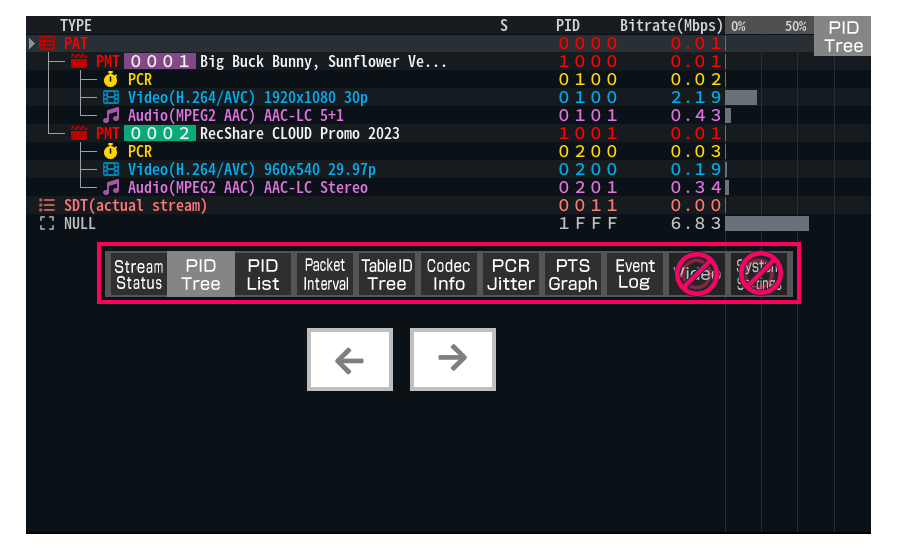
Mode switching by mouse operation
Click Right Button in the selected area. Click the mode indicator in the upper right corner to display the mode selector.
Select the desired mode from the mode selector and click Left Button.
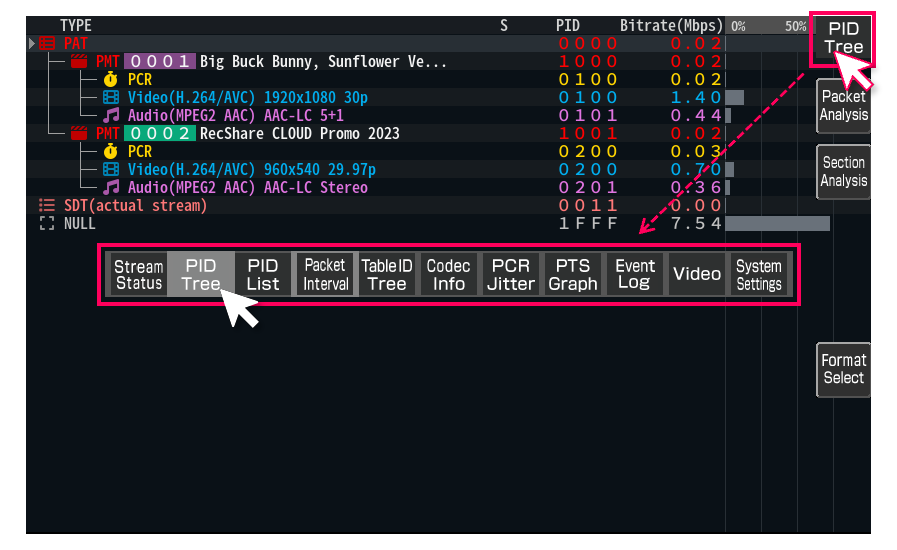
Warning
Video mode and System Settings mode can only be displayed in one area.
Other modes can be displayed in multiple areas, but all display and operation contents are the same for each mode.